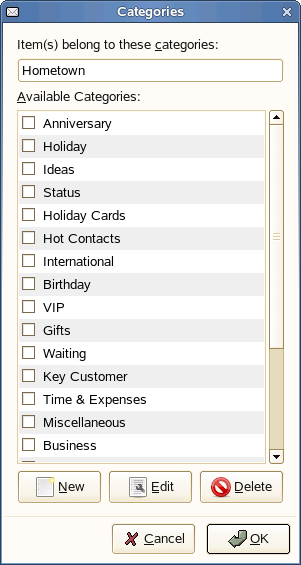Организация ваших контактов
Evolution allows you to organize your contacts. You can create several individual address books, or contact lists. Within a given address book, you can have several categories of contacts.
- 4.3.1. Группы контактов
- 4.3.2. Импорт контактов
- 4.3.3. Создание списка контактов
- 4.3.4. Группировка по категориям
4.3.1 Группы контактов
Contacts Groups are nothing but Address Books. The simplest way to organize contacts is to create additional address books. You can create a new one by clicking File > New > Address Book. For contacts groups on your computer, you only need to provide a name. For contacts on the network, you need to provide more information about the contacts server you are trying to access.
To move a card from one group to another, just drag it from the main display of contacts and drop it to a different group. You cannot change the contents of most network contact groups.
Contacts groups are not the same as contact lists. A contact group is like a folder or address book full of contacts. A contact list is a single contact that contains other contacts, and is most often used to email several people at once.
4.3.2 Импорт контактов
Вы можете импортировать контакты из других средств управления контактами через инструмент Импорт.
4.3.3 Создание списка контактов
A contact list is a set of contacts with a single nickname that you create. When you send email to the nickname, it is sent to every member of the list. This differs from a network mailing list in that it exists only on your computer as a convenience to you, rather than as an actual email address managed by a mailing list application on a server.
For example, you could create one card for each family member, then add those cards to a contact list called "Family." Then, instead of entering each person's email address individually, you can send email to "Family" and the message would go to all of them.
Чтобы создать список контактов:
-
Откройте диалоговое окно создания списка, щёлкнув кнопку Создать список контактов.
или
Щёлкните Файл > Создать > Список контактов.
-
Укажите имя для списка.
-
Specify the names or email addresses of contacts.
или
Перетащите контакты из главного окна в список.
-
Choose whether you want to hide the email addresses when you send a message to the list.
Unless it is a very small list, it is recommended that you leave the addresses hidden. This is the same thing as using the "Bcc:" feature discussed in Specifying Additional Recipients for Email.
-
Как закончите, нажмите ОК.
The list appears as a contact card, which you can use as you would any other card, including mailing the list to another person and sending email to the list.
To mail the list, open a new email and type the name you chose for the list. Evolution addresses the message to the entire list when you send the message. You can also right-click the list's address card in the contacts tool and select Send Message to List.
Evolution не может хранить списки контактов на серверах Microsoft Exchange.
4.3.4 Группировка по категориям
Another way to group cards is to mark them as belonging to different categories. You can mark a card as being in several categories or no category at all. For example, you put a friend's card in the Business category because he works with you and the Friends category because he's a friend.
Чтобы пометить карточку как принадлежащую к категории,
If the master list of categories doesn't suit you, you can add your own categories. To add a new category,
You can edit or set the color and icon for each categories available under categories list. To achieve that click Edit button at the bottom of the Categories window. Press the Delete button to delete the items from the list.